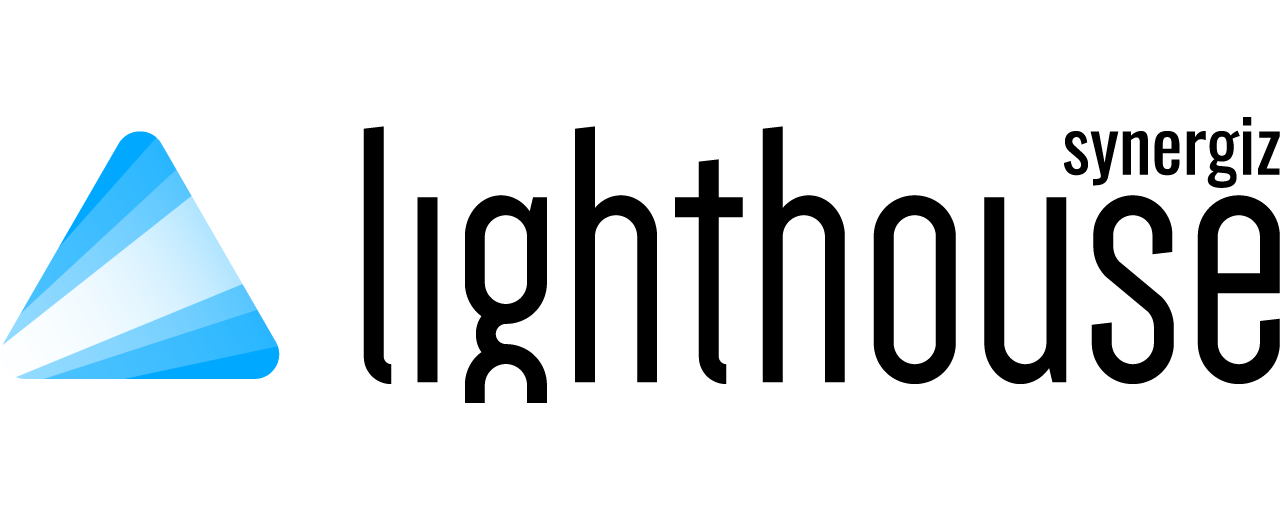ANY TROUBLE?
Are you feeling lost? Have any questions? Maybe we have answered them below.
Here is a list of some frequently asked questions:
Known and tested by support:
- Windows (Surface Pro)
- Raspberry (PI 2 B (CPU 900 MHz : 3/4 max clients))
The maximum number of connections is defined by the license.
Technically speaking, there is no limit.
Known and tested by support:
- Surface Pro : 5 clients
- Raspberry PI 2 B : 3 clients
The API provides a bunch of types natively supported (int, float, string, bool, long),
but for others, you have to serialize them yourself.
E.g. : For Unity :
Clients got 3 events : Connected, Reconnecting and Disconnected.
When the client is not connected anymore, it’s trying 3 times to get back on the server.
Yes, follow this guide:
- Add a « /license » argument after launching the server executable file by command. It will return the device code, keep it.
- Repeat the last step for every device you’re using.
- Contact Synergiz and provide the maximum number of clients and servers you need and every device codes you kept. Ask for the servers you need, as well as the clients.
- Synergiz will provide you with two files : « LicenseKey.skm » and « LicenseData.skm » . Add them in the server root folder. Do not rename them!
- If the server is hosted on IIS, put the files inside the « Collaboration » folder.
You can use your license.
When creating a property, you’re choosing what is the access configuration:
- All- Every user (default)
- Others- Every user except the property creator
- Caller- only the property’s creator
- None- No one
- List – The chosen ones
When creating a property, you’re choosing who’s going to be notified:
- ReadOnly – Writeable by the creator and readable by every user
- ReadOnlyReset – Same as « ReadOnly », reset to default value when the creator is disconnecting properly
- ReadWrite – All access (default)
- ReadWriteLock – Same as « ReadWrite », locks the property immediately after creating (except if the property already exists)
A notification received by a client provides the size of the property which if it is more than 1000 bytes doesn’t let the value into the notification.
The developer must handle the retrieval of the property.
Creating a server property is quite simple, you need to provide a bunch of information:
- Property name – String
- A default value – Property type
- Notification target – NotificationType
- Property access – PropertyAccess
When creating a property, you can check if this was successful:
The CreatePropertyAsync method returns a ClientResult, who’s got the information you need.
Be aware if a property already exists:
There could be more than one reasons for that.
But as far as we use this package, we recognized some frequent issues:
- The server address is not configured, you’re still using the default value who’s « localhost ».
Localhost is an interface for the « 127.0.0.1 » address, and not the real IPV4 device address.
To solve this, add :
« Urls » : "http://[YourIPV4Address]:5000" under « AllowedHosts » : « * »,line in appsettings.json file.
There is no native way to do that for now. The best you can do is hosting your server on an IIS server to connect with the machine name who’s never changing even if the network does.
Dig in it with the documentation.